Apple Intelligence features for any iPhone
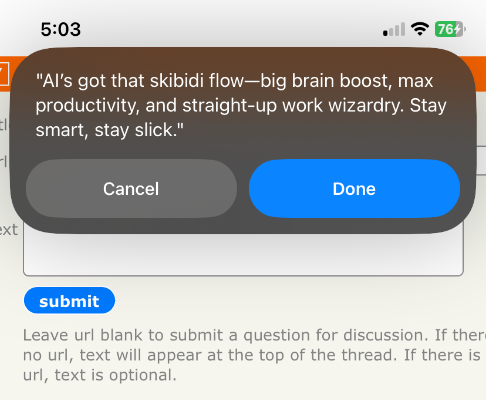
Apple prides itself on safety and privacy, but if you’re willing to sacrifice some of that, and you have an older iPhone, you can use the Shortcuts app to create a shortcut that will use OpenAI’s API to generate text in situ.
In this post:
Using AI to modify text in any text field
Apple Shortcuts is an app that lets you combine system level automation with the apps on your iPhone. The app developer specifically has to create hooks for this (if you’ve ever used AppleScript you have seen how this works), and OpenAI has done a decent job of creating a hooks for their iOS app (as of this writing Google’s Gemini App does not support Shortcuts).
-
Download the ChatGPT app from the App Store and sign in with your OpenAI account
-
Create a new Shortcut in the Shortcuts app that looks like this:
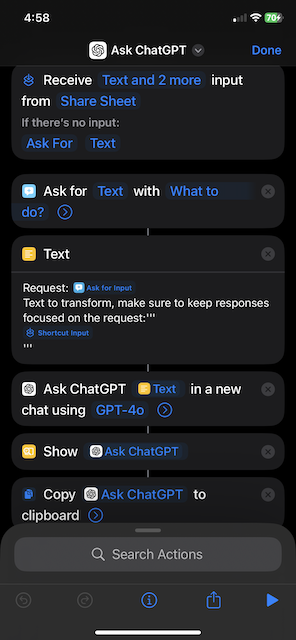
-
Open any app with a text input field (Messages, Reddit, Notes, etc.)
-
Highlight some text and tap the Share button, then select your new Shortcut from the share sheet to generate AI-enhanced text right in the app. Once you click “Done” the generated text is copied to your clipboard, you can paste it and modify it if you want
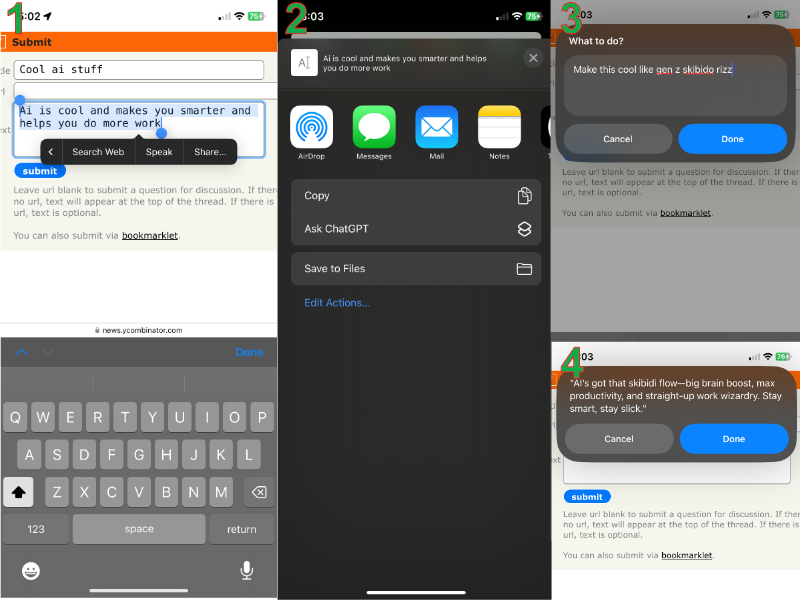 Note: You should have recently launched the ChatGPT app so your account is logged in
Note: You should have recently launched the ChatGPT app so your account is logged in
Using AI to respond to an iMessage
There’s a couple of methods out there to do this. One method keeps a duplicate of all recieved messages in an iOS Note, and uses this as the context for the AI to generate new messages. You can seek this out online if you’re interested. The method i detail here lets you take a screeenshot of an iOS conversation, it uses the iOS System OCR to extract all the text, it then crops out the right and left half of the screenshot and parses the text. Then finally it sends these parsed pieces of text to ChatGPT to interpret who said what, and generate a response.
-
Download the shortcut linked in this post. This shortcut is too long to share in a screenshot. Shortcuts are usually safe to install and you can see the code in the Shortcuts app for yourself to verify nothing malicious is happening
-
Open a Messages conversation
-
Take a screenshot of the conversation and select the preview iOS pops up
-
Choose “Share” and wait for the response from the AI. Note: You should have recently launched the ChatGPT app so your account is logged in
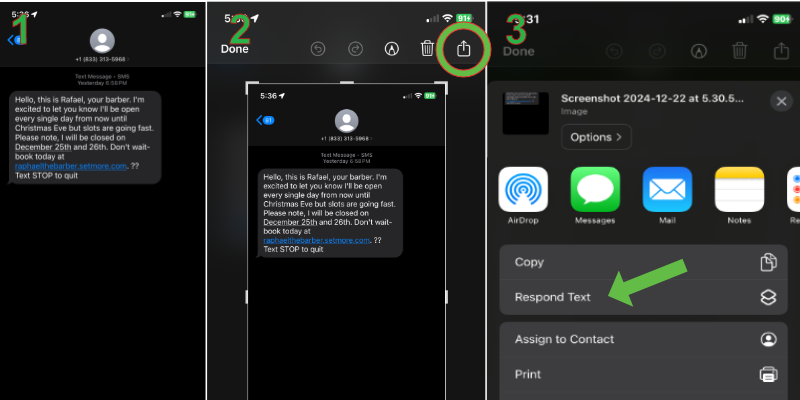
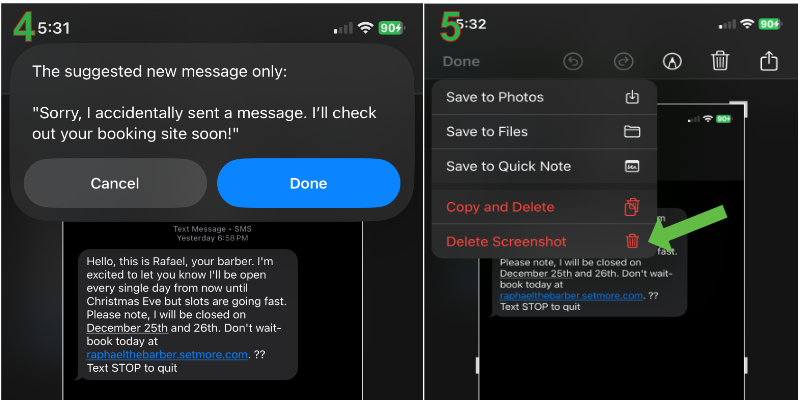 Make sure to delete the screenshot and don’t “Copy” since the AI response will be in the clipboard
Make sure to delete the screenshot and don’t “Copy” since the AI response will be in the clipboard -
Paste the AI response into the conversation and send it
Download the shortcuts
 Want to work with me? Send me an email.
Want to work with me? Send me an email.